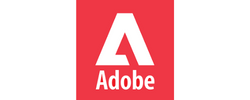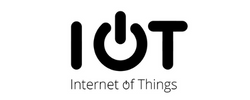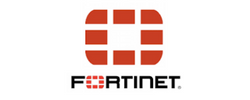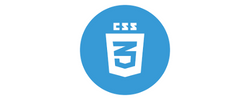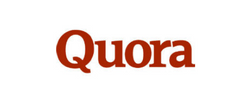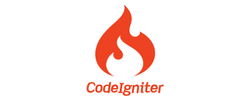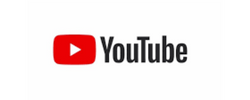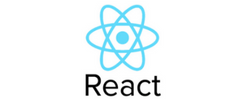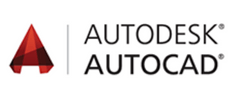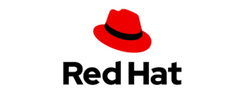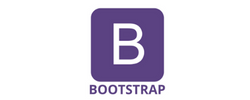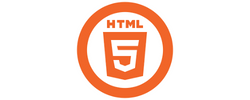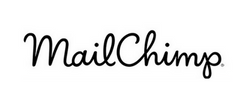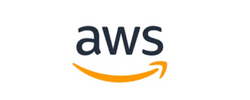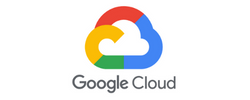Adobe Illustrator Training by Experts
Our Training Process

Adobe Illustrator - Syllabus, Fees & Duration
- Overview of Vector Graphics vs. Raster Graphics
- Illustrator Interface and Navigation
- Artboards and Workspaces
- Tools Panel and Properties Panel
- Creating and Saving Documents
- Understanding File Formats (AI, EPS, SVG, PDF)
- Shapes and Paths
- Rectangle, Ellipse, Polygon, Line tools
- Working with Fill and Stroke
- Pen Tool Basics
- Drawing and Editing Paths
- Anchor Points and Handles
- Using the Pencil and Brush Tools
- Understanding the Color Panel
- RGB vs. CMYK Modes
- Swatches and Global Colors
- Gradients and Gradient Mesh
- Applying Transparency and Blending Modes
- Creating and Formatting Text
- Character and Paragraph Panels
- Converting Text to Outlines
- Text on a Path and Text Wrap
- Layers Panel Overview
- Grouping and Ungrouping Objects
- Locking, Hiding, and Rearranging Layers
- Clipping Masks
- Using Guides, Grids, and Smart Guides
- Pathfinder and Shape Builder Tools
- Using the Appearance Panel
- Applying Effects (Drop Shadow, Outer Glow, etc.)
- Working with Symbols
- Creating Patterns
- Image Trace Tool
- Creating and Using Clipping Masks
- Opacity Masks for Advanced Effects
- Preparing Artwork for Print vs. Digital
- Exporting File Formats (PNG, SVG, PDF, etc.)
- Packaging Files for Clients or Printers
- Creating a Simple Logo Design
- Designing a Business Card or Poster
- Applying Learned Skills to a Practical Task
Module 1: Introduction to Illustrator (1.5 hrs)
Module 2: Basic Drawing Tools (2 hrs)
Module 3: Colors and Gradients (1.5 hrs)
Module 4: Working with Text (1.5 hrs)
Module 5: Layers and Organizing Artwork (1.5 hrs)
Module 6: Advanced Tools and Effects (2 hrs)
Module 7: Image Tracing and Masking (1.5 hrs)
Module 8: Exporting and Finalizing Projects (1.5 hrs)
Module 9: Hands-on Project (2 hrs)
This syllabus is not final and can be customized as per needs/updates
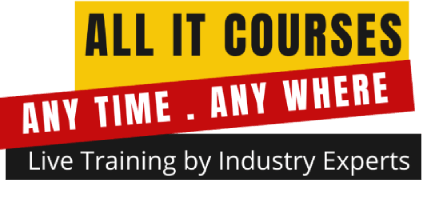


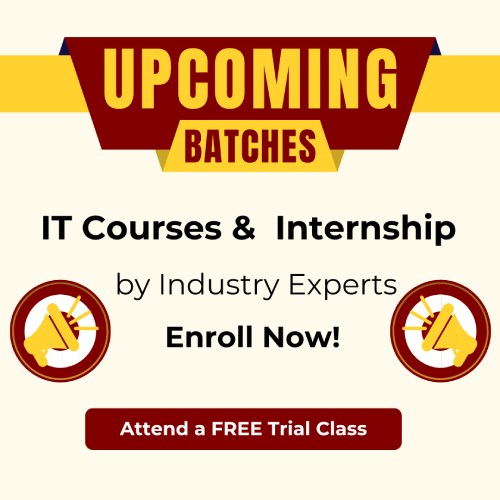
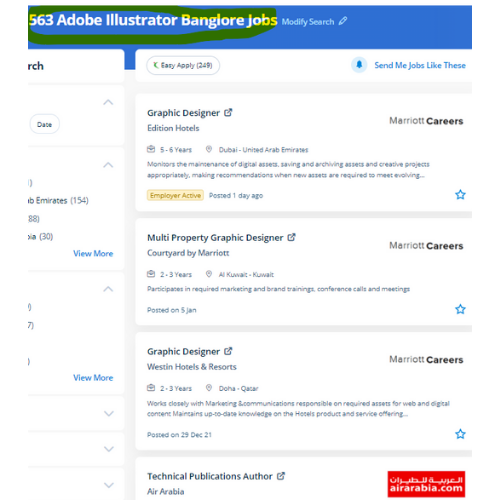
 probably illustrator is the best editor for vector graphics and it produces artworks with pixel-perfect accuracy.
. Attain hands-on coaching via live projects with our team. Most of the print and screen designers use illustrator to make styles and artwork. Adobe illustrator files ar place into an Adobe Photoshop layer and keep the vector qualities. Also, the file size is mostly little so that you'll easily share your layout without requiring quite a lot of area. you'll be able to use it to create web and print images and therefore the user interface is useful. Adobe illustrator review is that there are several mobile apps from Adobe like Illustrator Draw, Comp CC, etc, these assist you to edit pictures on your smartphone then you'll modify additional creatively with the support of illustrator cc. one among the options is it permits users to freely produce projects across completely different software system merchandise because that designed a unified program environment. Our on-line training course in learn the way a Vector application Creates shapes Composed of points, lines, and curves .
probably illustrator is the best editor for vector graphics and it produces artworks with pixel-perfect accuracy.
. Attain hands-on coaching via live projects with our team. Most of the print and screen designers use illustrator to make styles and artwork. Adobe illustrator files ar place into an Adobe Photoshop layer and keep the vector qualities. Also, the file size is mostly little so that you'll easily share your layout without requiring quite a lot of area. you'll be able to use it to create web and print images and therefore the user interface is useful. Adobe illustrator review is that there are several mobile apps from Adobe like Illustrator Draw, Comp CC, etc, these assist you to edit pictures on your smartphone then you'll modify additional creatively with the support of illustrator cc. one among the options is it permits users to freely produce projects across completely different software system merchandise because that designed a unified program environment. Our on-line training course in learn the way a Vector application Creates shapes Composed of points, lines, and curves .